

![]() [1] Under the heading ‘Domain names that your SSL Certificates [2] will use’ you simply enter the Fully Qualified Domain Names [FQDN] (e.g. domain.com) or IP Addresses (e.g. (1.0.0.127) that currently have SSLs. Simply, (separated by Enter/Return key on your keyboard) that your SSL certificates will use.
[1] Under the heading ‘Domain names that your SSL Certificates [2] will use’ you simply enter the Fully Qualified Domain Names [FQDN] (e.g. domain.com) or IP Addresses (e.g. (1.0.0.127) that currently have SSLs. Simply, (separated by Enter/Return key on your keyboard) that your SSL certificates will use.
Type all the domain names:
Under the heading ‘Select the server software you use’ the drop down dialog will display the following list of web server software:
MULTIPLE
The first option on this dialog is to select MULTIPLE. By selecting this option, two new drop down dialogs will appear, so that you can request several different versions of the DSSA™ software in a single download.
For example, you may have 100 servers where 70 are using Apache web server software, 20 use IIS and the rest are a mixture of Websphere, Zeus, etc. In this instance, you require four different versions of the DSSA™, one version for each of the web server software in your environment. Therefore, when making the first choice in the drop down dialog, you should select MULTIPLE. The following two drop down dialogs will appear:
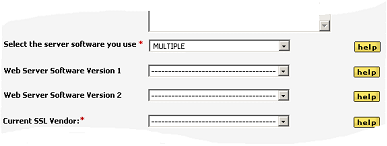
The two new fields that appear are Web Server Software 1 and Web Server Software 2. From these two new drop down dialogs you can now enter two server software within your organization. As you have three or more, simply enter MULTIPLE in the Web Server Software 1 drop down dialog and the screen will change again:
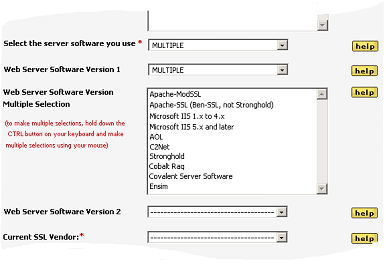
Using the CTRL button and your mouse, you can make multiple selections of the web server software in your organization.
If the web server software that you use is not available in the drop down dialog, then simply select ‘Other’ at the end of the list and this will enable a field where you can manually enter the details:
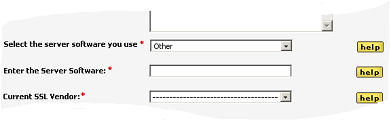
Links:
[1] https://www.digi-sign.com/downloads/download.php?id=aacd-digi-ssl-pdf
[2] http://www2.digi-sign.com/ssl+certificate