

![]() [1] All instructions to the DSSA™ in the Microsoft® environment use a Graphical User Interface [GUI]. Dues to the simplistic functions of the DSSA™, once installed and initialized, there are very few commands that can be executed.
[1] All instructions to the DSSA™ in the Microsoft® environment use a Graphical User Interface [GUI]. Dues to the simplistic functions of the DSSA™, once installed and initialized, there are very few commands that can be executed.
As stated, this limited set of commands not only makes the DSSA™ simple to use, it also make the application more secure. The following sub sections provide the instructions for completing the configuration of the DSSA™ and the other features of the GUI.
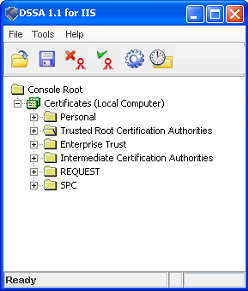
Links:
[1] https://www.digi-sign.com/downloads/download.php?id=aacd-digi-ssl-pdf
[2] http://www2.digi-sign.com/ssl+certificate