Custom Breadcrumb:
<a href="/">Home</a> › <a href="/arp">ARP Network</a> › <a href="/arp/members">Members</a> › <a href="/arp/extranet">Extranet</a> › <a href="/arp/ordering">Ordering</a> › ARP Shopping Cart Orders

- ARP Ordering Through the Shopping Cart
-
The preferred system for placing ARP members orders is either the main shopping cart on this web site, or your organisation's dedicated shopping cart, that is also on this website. They use familiar interfaces and also provide you with the ability to track and trace orders directly online.
- Activating your Account
-
If you wish to use our shopping cart to process your orders, or if you want your customers to process their orders directly with us, then follow these simple steps:
- How to Place Orders
-
There are two ways that orders will be placed:
To have your customers place orders directly on your dedicated shopping cart, simply send them the URL that was provided to you by the ARP systems team.
If you are placing orders on their behalf, either on your dedicated shopping cart, or the main shopping cart, use the following instructions to ensure you get charged at the correct rate, as documented in your ARP Agreement.
- Step-by-Step Instructions to Get Your Discount
-
To place any order, follow these instructions, carefully:
| |
|
|
|
| 1. |
Selecting the Product, System or Solution |
| |
|
|
|
| 1.1 |
View Products |
|
Go to the main product/shopping page using the View All link in the main menu bar, or use your dedicated shopping cart. Here you can easily browse and select what you want to order
|
| |
|
|
|
| 1.2 |
Choose product & Buy Now
|
|
In the main View All page, there is additional information and you can click on the Read more > link to learn more about any product on this page. If there's a Demo link you can take the live online demonstration (or request one, in some instances). There may be a Free Trial option and in almost every case, you can Buy Now. Use this option to place your order
|
| |
|
|
|
| 1.3 |
Go to Checkout
|
|
The shopping cart is a familiar concept, so follow the shopping cart process until you get to the Checkout
|
| |
|
|
|
| 2. |
ARP Member Checkout Process |
| |
|
|
|
| 2.1 |
Discount field |
|
On the Checkout page at the top is a link 'Enter discount codes', click on this to view the discount code dialog field
|
| |
|
|
|
| |
|
|
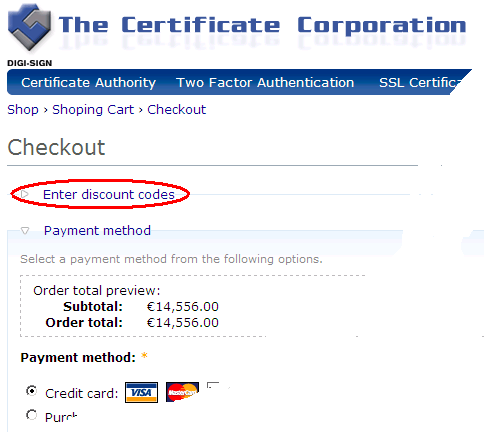 |
| |
|
|
|
| 2.2 |
Enter Discount Code |
|
If you do not have a discount code request one using the online form or email us . IMPORTANT NOTE:- Do not share this discount with anyone. Do not give this discount code to your customer. This is private and unique to you, as an ARP member |
| |
|
|
|
| |
|
|
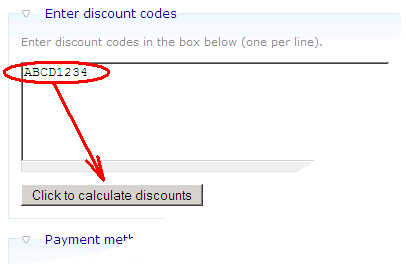 |
| |
|
|
|
| 2.3 |
Get ARP Price |
|
The Checkout will automatically recalculate the actual amount that you will pay us, or that we will be paying you
|
| |
|
|
|
| 2.4 |
Provide invoicing instructions |
|
At the end of the Checkout page, just above the 'Review Order' button, enter your instructions to us on whether we should invoice the customer directly, or issue the invoice to your organisation |
| |
|
|
|
| |
|
|
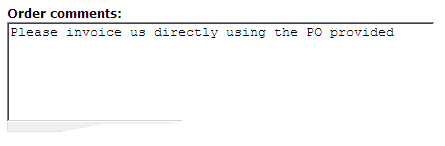 |
| |
|
|
|



