

As a member of the ARP Network [1], you must understand the ARP membership rules [2] before you are automatically given access to a customised version of the ARP Extranet. The ARP Extranet is a secure area where ARP members can get confidential documents and other sales collateral. There is the download area and also areas to get quotations, place orders and view your Account statements.
Before you can access the ARP Extranet you must have agreed to and signed the ARP Contract [3]. Once this is completed, as an official member of the ARP Network, you then complete the Certificate Request [4] form to gain access to the ARP Extranet.
The ARP Extranet is a secure area where you can get confidential documents and other sales collateral from the ARP Extranet Download area and also get quotations, place orders and view your account statements.
Once you have received your ARP Extranet Digi-Access™ Certificate, use the extranet to:
As a member of the ARP Network, a dedicated quotations and ordering system is set up for your organisation. Read the sections below to ensure that you get the right price and to ensure that your orders are processed without delay.
| 1. | How to access your ARP Extranet system | ||
| 1.1 | Digi-Access™ certificate required | Access to your ARP quotation system is protected by Digi-Access™ two factor authentication. To get your Digi-Access™ certificate complete this online ARP application form [6] | |
| 1.2 | Login to access the quotation system | Once logged in, a customised quotation system, specific to your ARP membership [7] can then be used to generate quotations for your customers. This customised quotation engine is very similar to the standard Digi-Access™ online quotation [8] system. You can place orders directly from the quotation system using the buttons provided | |
| 2. | Quotes & Orders on the ARP Extranet System | ||
| 2.1 | Use the quote / ordering system | Once logged in, a customised ordering system, specific to your ARP membership [7] can then be used to generate quotations for your customers. This customised quotation engine is very similar to the standard Digi-Access™ online ordering [9] system | |
| 2.2 | Every field must be completed correctly | The ordering system information must be completed correctly because this information is used to technically configure the system you are ordering. In particular, you should understand the difference between you, the person placing the order and your customer, for whom the system will be activated | |
| 2.3 | Name/Code & Region | On this first page of the ordering form, all fields have a Help button to assist you in completing this form correctly. Pay careful attention to the 'Company Name / Reseller Code:' (credits you for the sale) and 'Your Region:' (dictates the currency of invoices and payments) fields | |
 |
|||
| 2.4 | Confirm Order | After the above form is submitted, the cost of the order is displayed. This is the customer's purchase price and should not be confused with the price that you will pay as the reseller. Your discount is subtracted from this price | |
| 2.5 | Order Details | The information on this form is very important both technically and commercially, so complete this form carefully. Pay careful attention to the 'URL Referrer' (specific technical information) and 'Billing Information' (dictates the details of the invoice that will be issued) fields | |
 |
|||
| 2.6 | Payment method to complete | The information on this form is important both commercially and for tax reasons. Pay careful attention to the 'Country' (tax information that dictates whether the invoice will have sales tax/VAT applied) field | |
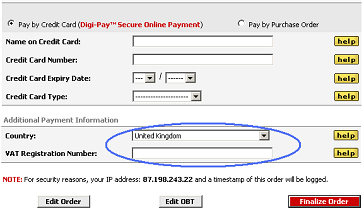 |
|||
| 2.7 | Claiming your commission rebate |
Payment for Digi-Sign services is made in full according to the official 2X Digi-Sign price list. At the end of each month, it is your responsibility to invoice Digi-Sign for the commission(s) due from the previous month. All invoice should be sent in .PDF format to arp-accounts@digi-sign.com [10]. Payment will only be made by electronic funds transfer, so ensure you provide full banking details. Settlement of invoices is 30 days, end of month.
Important Note:- You must issue the invoice for all commissions within 90 days from the date of the customer activation. Commissions older than 90 days that have not been invoiced will not be settled. |
|
As a member of the ARP Network [1], a dedicated invoice & payments statement system is set up for your organisation. Read the sections below to ensure that you understand how to access and use this
important service.
| 1. | Login to your ARP Accounts System | ||
| 1.1 | Digi-Access™ certificate required | Access to your ARP Accounts system is protected by Digi-Access™ two factor authentication. To get your Digi-Access™ certificate complete this online ARP application form [4] | |
| 1.2 | Login to access the quotation system | The Log in [11] page for the ARP Accounts system will require a username and password to access your specific account | |
 |
|||
| 2. | ARP Accounts System Overview | ||
| 2.1 | Home Page | The ARP Accounts Home Page provides a summary of the current status of all issued invoices and all received payments from all Resellers that the Distributor manages | |
 |
|||
| 2.2 | Full list of all transactions |
From this home page the Distributor can choose to 'View All Transactions' for a breakdown analysis of all invoices and payments on the system | |
 |
|||
| 2.3 | Specific Branch/ Reseller analysis | Alternatively, from the same Home Page, the Distributor can select a specific Branch/Reseller to review all transactions for that specific Reseller | |
 |
|||
| 3. | How to Claim Commission Rebates | ||
| 3.1 | Claiming your commission rebate |
Payment for Digi-Sign services is made in full according to the official 2X Digi-Sign price list. At the end of each month, it is your responsibility to invoice Digi-Sign for the commission(s) due from the previous month. All invoice should be sent in .PDF format to arp-accounts@digi-sign.com [10]. Payment will only be made by electronic funds transfer, so ensure you provide full banking details. Settlement of invoices is 30 days, end of month. | |
| 3.2 | Important Note:- | You must issue the invoice for all commissions within 90 days from the date of the customer activation. Commissions older than 90 days that have not been invoiced will not be settled. | |
| 3.3 | Important Note:- | Digi-Sign does not operate a manual debtors reminder service. Invoices are issued electronically by email. Reminder emails are sent periodically to advise you of outstanding accounts.
Payment of all outstanding amounts on, or before, their due date, as clearly marked on every invoice, is required and failure to pay outstanding amounts owing on invoices, on or before their due date may result in service to your customers being disconnected and/or discontinued without warning. |
|
Links:
[1] http://www2.digi-sign.com/arp
[2] http://www2.digi-sign.com/arp/rules
[3] https://www.digi-sign.com/downloads/download.php?reg=no&id=arp-join
[4] https://on-site.digi-sign.com/IdApply/v32/raid?eID=U2FsdGVkX1/QM0F5qGNPz3t445kT0x2tCFfbZiDQlmwL5qnlgvAQMkpphQiUnrDC9zmB%2BrQiK8E=
[5] http://www2.digi-sign.com/arp/website+ordering
[6] https://on-site.digi-sign.com/IdApply/v32/raid?eID=U2FsdGVkX18eC9UHU2mnDfxWlapWnem3oWHFBEZT/B5Nmz9CmO4kKE16aVTo6Mgxajw8meY4liE=
[7] https://www.digi-sign.com/downloads/download.php?reg=no&id=arp-overview
[8] https://www.digi-sign.com/quote/digi-access
[9] https://www.digi-sign.com/order/digi-access
[10] mailto:arp-accounts@digi-sign.com
[11] https://arp.digi-sign.com/arp/finance/login/