

Interactive 'Live Demos' |
Demonstration InstructionsGet a QuotationI need some 'Basic Advice'
|
|
There are three demonstrations for Digi-Access™. Read the sections below to learn more about this two factor authentication technology and to help complete your understanding of why Digi-Access™ is your best and simplest, online security solution.
Typical online banking services are well structured and 'secured' with access controlled and 'protected' by usernames and passwords. However, global initiatives such as 'Know Your Customer' [KYC [13]] and many others mean that usernames and passwords can no longer offer sufficient security or authentication of users. Increasing the security by introducing two factor authentication [2FA] is inevitable.
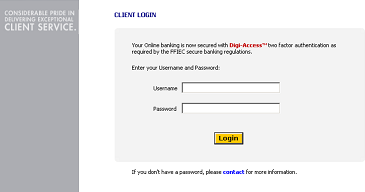
Username and password security is no longer sufficient and there are only two credible options available:
 One-Time-Password [OTP] Tokens |
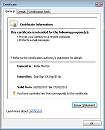 Digi-Access™ Certificates |
In Favour of OTPAgainst using OTP |
In Favour of Digi-Access™Against using Digi-Access™ |
Perhaps you don't have any plans to increase the security access to your online application. Budgetary restrictions may be another issue. So why not let your users decide if they want this security 'add-on'.
We have a simple programme for this too:
Avail of this ARP Special Offer >> [23]
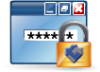
If you have not already done so, read the Introduction to Digi-Access™ for Online Banking [10]. Then before actually taking the demonstration, read the instructions below:
Links:
[1] http://www2.digi-sign.com/https
[2] http://www2.digi-sign.com/digi-access/approach
[3] http://www2.digi-sign.com/demos/instructions/digi-access
[4] http://www2.digi-sign.com/arp/2x/help/demo
[5] http://www2.digi-sign.com/demos/instructions/online+banking
[6] http://www2.digi-sign.com/http
[7] http://www2.digi-sign.com/advice
[8] http://www2.digi-sign.com/demos/digi-access#simple
[9] http://www2.digi-sign.com/demos/digi-access
[10] http://www2.digi-sign.com/demos/introductions/online+banking
[11] http://www2.digi-sign.com/support/digi-access/user/view
[12] http://www2.digi-sign.com/support/digi-access/user/delete
[13] http://www.world-check.com/know-your-customer-kyc-compliance/
[14] http://www2.digi-sign.com/demos/instructions/online+banking#understand
[15] http://www2.digi-sign.com/demos/instructions/online+banking#learn
[16] http://www2.digi-sign.com/demos/instructions/online+banking#instructions
[17] http://www2.digi-sign.com/demos/instructions/online+banking#clear
[18] http://www2.digi-sign.com/support/digi-access/user/mitm
[19] http://www2.digi-sign.com/digi-access/distribute
[20] http://www2.digi-sign.com/digi-access/website
[21] http://www2.digi-sign.com/support/digi-access/user/mitm#cryptoapi
[22] http://www2.digi-sign.com/quote/digi-access
[23] http://www2.digi-sign.com/arp
[24] http://www2.digi-sign.com/demonstration/online-banking