

1. Before you start, ensure your Adobe Acrobat Reader® is correctly configured [1]
2. Open the document that you want to check.
3. Click the Sign > Validate All Signatures in Document
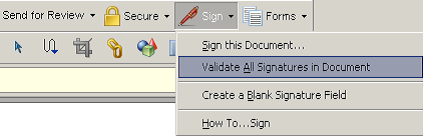
4. Wait until signature validation is finished.

5. Ensure you have the Signatures Navigation tab enabled
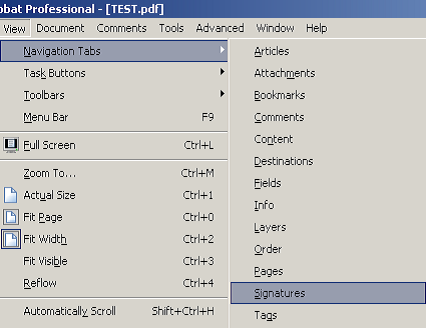
6. Click on the Signatures tab to view a list of all Digital Certificates [2] applied to the document along with the relevant dates they were added on.
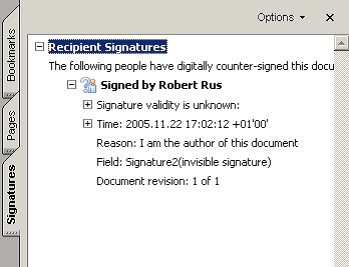
Links:
[1] http://www2.digi-sign.com/support/digi-id/adobe
[2] http://www2.digi-sign.com/digital+certificate