

Exporting Client Certificate from Mozilla Firefox
On the original PC, where the Client Certificate is currently installed on:
Importing Client Certificate into Mozilla Firefox
To import a certificate along with the associated private key from a PKCS#12 file (.pfx/.p12) into your Mozilla Firefox web browser:
On the original PC, where the BITS Digi-ID™ is currently installed, follow these steps:
1. Open your Adobe Acrobat Reader® and select Edit > Preferences
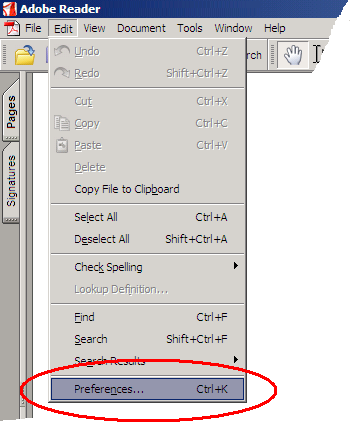
2. Select 'Security' in the categories list
3. Click the Advance preferences button beside this, on the same interface
4. In the next pop up dialog, select the Window Integration Tab
5. Puct a check in all three of the boxes on the the Window Integration Tab dialog
Importing Client Certificate into Windows Certificate Store
On the PC, where you intend to import/install the Client Certificate from a previously exported 'Personal Information Exchange - PKCS#12(.pfx)' file:
Exporting Client Certificate from Windows Certificate Store
On the original PC, where the Client Certificate is currently installed on:
Using Digi-ID™ [10] with Digi-Seal™ Desktop works very much like any other software.
Follow these screen shots to install the software.
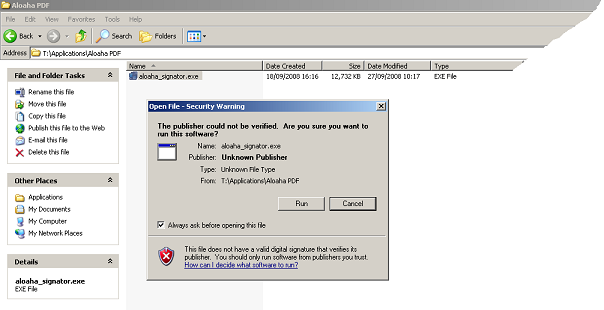
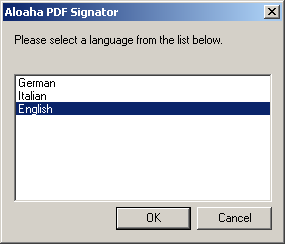
Links:
[1] http://www2.digi-sign.com/support/client%20certificates/export%20firefox
[2] http://www2.digi-sign.com/support/client%20certificates/import%20firefox
[3] http://www2.digi-sign.com/support/digi-access/knowledgebase
[4] http://www2.digi-sign.com/mailto
[5] http://www2.digi-sign.com/arp/bits/signature%20export
[6] http://www2.digi-sign.com/support/digi-id/adobe
[7] http://www2.digi-sign.com/support/client%20certificates/import%20windows
[8] http://www2.digi-sign.com/support/client%20certificates/export%20windows
[9] http://www2.digi-sign.com/support/digi-seal/desktop/install
[10] http://www2.digi-sign.com/digi-seal
[11] http://www2.digi-sign.com/support/digi-id/microsoft
[12] http://www2.digi-sign.com/support/digi-id/verify-adobe-acrobat
[13] http://www2.digi-sign.com/taxonomy/term/16?page=1