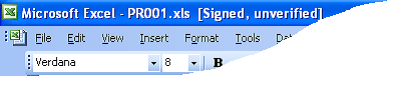Digi-ID™
Digital Signature Certificate & Digi-ID™ Advice, Technical Support, Frequently Asked Questions [FAQs], Guides and other reference materials
You don’t need a pen to sign an electronic document. Security features in Digi-Seal™ and Adobe® Acrobat® 7+ let you sign documents, whether to simply show approval or to control access and modifications to the documents you distribute.
To digitally sign a document, you design the appearance of your signature, decide where you’re going to sign, and obtain or create a digital ID, which allows others to validate your signature.
Digitally Sign a Microsoft® Excel Document
NOTE that Digital Signature facility is available only for Microsoft Office Xp [2002] or higher. Sign a Document Using the Built-in Feature. And you can also use the Digi-Seal™ system to sign documents too.
-
1. Open the document that you want to sign.
2. On the Tools menu, click Options to display the Options dialog box.
3. Click the Security tab.