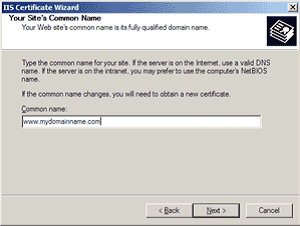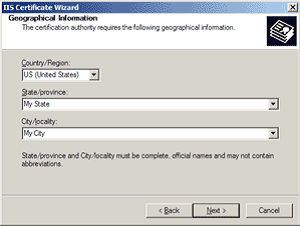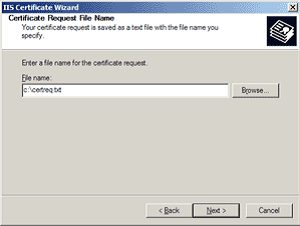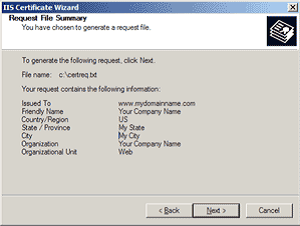Enabling SSL (part II)
Enabling SSL communication security on IIS 5.x web server (part II)
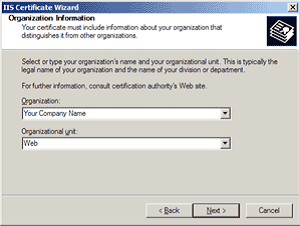
We recommend that you make a note of your password and backup your key as these are known only to you. A floppy diskette or other removable media (CD-ROM, CD-RW) is recommended for your backup files.