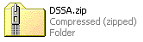AACD™
Initializing DSSA™ Activation on IIS
![]() With the DSSA™ installation on IIS completed, it is initialized and activated using the DSSA™ software interface to read further instructions on IIS configuration settings.
With the DSSA™ installation on IIS completed, it is initialized and activated using the DSSA™ software interface to read further instructions on IIS configuration settings.
Installing DSSA™ on Apache
![]() The specific installation instructions for each of the different versions of DSSA™ are supplied in the .zip file that is supplied in at the end of the Validations Download process.
The specific installation instructions for each of the different versions of DSSA™ are supplied in the .zip file that is supplied in at the end of the Validations Download process.
Once configured, the DSSA™ installation on Apache uses simple command prompts, for example:
Change working directory:
Configuring DSSA™
![]() Once you have received all three files as a result of completing either the DSSA™ Validation Download or the DSSA™ Open Download you should now have three files. And these are further explained below:
Once you have received all three files as a result of completing either the DSSA™ Validation Download or the DSSA™ Open Download you should now have three files. And these are further explained below:
DSSA™ Open Download
![]() The AACD™ system is specifically designed so that the DSSA™ software component can be distributed freely and uninhibited on the internet without breach of copyright or legal restrictions. This means that you can distribute your copy of the DSSA™ software without any concerns in relation to security or royalty obligations.
The AACD™ system is specifically designed so that the DSSA™ software component can be distributed freely and uninhibited on the internet without breach of copyright or legal restrictions. This means that you can distribute your copy of the DSSA™ software without any concerns in relation to security or royalty obligations.