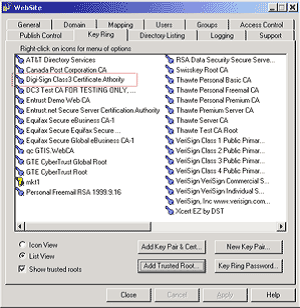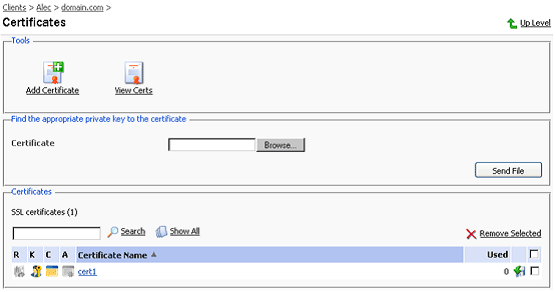Install SSL
Step by step Instructions
- You will receive an email from us with your SSL certificate in the email. Copy & paste your SSL Certificate (including the -----BEGIN NETSCAPE CERTIFICATE CHAIN----- and -----END NETSCAPE CERTIFICATE CHAIN----- headers) into a raw text editor such as BBEdit or Notepad, ensuring that no extra line spaces or extra characters are inserted into the data. Choose to save the file as yourdomainname.txt.
When your certificate is issued you will receive 4 certificates:
Yourdomain.cer
Digi-SignCADigi-SSLXp.crt or Digi-SignCADigi-SSLXs.crt
UTN-USERFirst-Hardware.crt
When you receive your certificates you need to store them in the mydomain directory.
NOTE: If you obtain a private key file from a source other than the Certificate Request Generator servlet, verify that the private key file is in PKCS#5/PKCS#8 PEM format.
To use a certificate chain, append the additional PEM-encoded digital certificates to the digital certificate that issued for the WebLogic Server (the intermediate CA certificate). The last digital certificate in the file chain will be the Root certificate that is self-signed. (example below:)
Step by Step Instruction
-
1. Login to the Plesk 7 Control Panel.
2. From the left hand menu, select 'Domains'.
3. Click on the domain name that the certificate is for.
4. Click on the 'Certificates' menu item.
5. There is a button in the middle of the page labelled 'Browse'. Click 'Browse' and navigate to the location of the saved site certificate you received. Selecting it, then select 'Send File', this will upload and install the certificate against the corresponding Private Key.
Uploading certificate parts
If you have already obtained a certificate containing private key and certificate part (and may be CA certificate), follow these steps to upload it:
-
1. At the certificate repository page, click on the ADD button. You will be taken to the SSL certificate creation page.
2. In the Upload certificate files section of the page, use the Browse button to locate the appropriate certificate file or a required certificate part.
3. Click SEND FILE. This will upload your certificate parts to the repository.
Step by Step Instructions
Important: Installation is a two-step process - ensure you follow both steps listed below.
Step by Step Instructions
Important: Installation is a two-step process - ensure you follow both steps listed below: